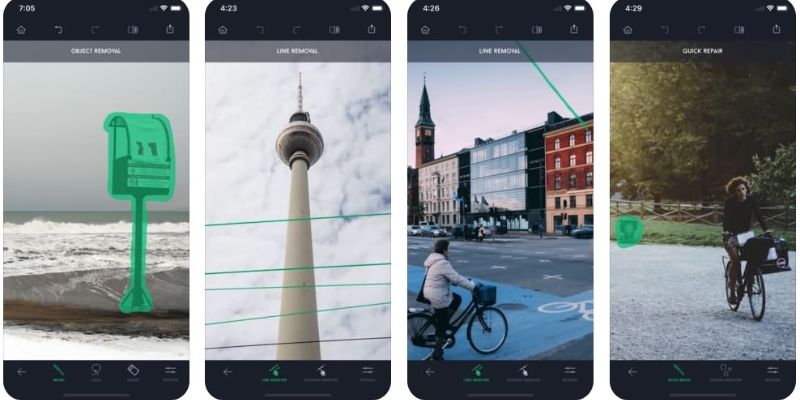Before getting the answer, let’s see some statistics on why using an app to edit photos matter a lot.
According to Fstopper, 68% of adults edit their photos before sharing them online.
We are all well-known for Facetune, a single app that gets over 50 million downloads.
In real life, the photos we take are not so pretty as unwanted objects like blemishes come frequently.
To tweak those images and give an impressive look to the photo, we edit them using picture editing apps.
In this guide, I have included the top 9 apps that compatible with Android and iPhone.
New in editing? Worry about how to use them?
Don’t worry!
I have also covered it up in this guide.
So, let’s dive in right away.
Top 9 Free Apps to Remove Unwanted Objects From Photo in 2023
Here are the 9 best free apps to remove unwanted objects from the photo in 2021.
- Snapseed
- Remove Unwanted Object
- Remove Object from Photo
- PixelRetouch- Remove Unwanted Object from Photo
- TouchRetouch
- Photo Retouch- Object Removal
- Bazaart Photo Editor
- Photofox
- Photoshop Express
Free App to Remove Unwanted Objects from Photo Android
The majority of people on our planet use Android devices.
According to IDM, the number of Android users around the globe is 1.055 billion.
That’s why developers focus on developing apps based on the majority of the users.
In this chapter, I have enlisted the top 5 photo editing apps that you can use on your Android devices to erase imperfections.
Here we go.
Snapseed
Snapseed, developed by Google, is my first pick for its versatile and advanced photo editing features.
Healing tool, perspective correction tool, crop & rotating tool, and other 29 tools and filters make it the ultimate choice for editors to enhance photos.
RAW Develop tool of this android image editor lets the mobile photographer tweak their photos to the next level.
A wide range of filters including, Lens blur, black & white, vintage, Drama, Grunge, and grainy film- are available.
With these filters, you can easily enhance the look of your photo with a few clicks.
On top of that, this editing app is also compatible with the iPhone.
Indeed, Snapseed is the best app to eliminate unwanted objects from photos.
Features
- Advanced selective tool & brush tool
- Healing brush
- Face enhancer
- Double exposure
- Raw development option
- Free frames and filters
Pros
- Perfect for retouching
- No annoying ads
Cons
- Has a learning curve
How to use Snapseed to remove unwanted objects from photos?
New in Snapseed? Don’t worry.
From this chapter, you can learn the way of erasing unnecessary objects following three step-by-step guides.
Step 1. Import an image in Snapseed
First, open a photo you want to edit out.
Step 2. Select the Healing Tool
Second, from the toolbar menu, choose the Healing Tool.
Then, brush over the area you wish to remove.
Keep in mind; The healing tool removes the imperfections by covering the existing pixels or scene of your photo.
So, to get the most out of this tool, it is recommended to edit a photo that has a single background color.
Another important thing is- try to use two fingers if you want to navigate the photos. Otherwise, you may cut off the foreground accidentally.
Step 3. Save the Photo
Once you are satisfied with your edit, tap on the Save icon to save the photo to your device.
Remove Unwanted Object
Remove Unwanted Object is solely designed to erase unnecessary elements from photos with a single tap.
With this, you can efficiently erase objects, persons, and even text from photos.
The best part is- you don’t require any previous skills to edit with this easy-to-use software.
Besides, removing pimples and blemishes with it also makes it simple.
The downside of this app is it forces the users to show annoying ads.
Features
- Pimple and acne remover
- Object removal
- Let you erase out street signs, lamp posts, and others.
- Allow you to delete the person, logo, and text.
Pros
- Simple to use
- Perfect for erasing unwanted objects
Cons
- Annoying ads
- Unable to do pro editing workflows
How to use Remove Unwanted Object to erase out unnecessary elements?
First, import the photo you want to edit out.
Second, with your finger, select the area (it may be unwanted objects, text, or person) you want to remove from the photo.
Then, tap on the process button, and it magically eliminates the imperfection area.
Finally, save the photo.
Thus it.
Remove Object from Photo
Getting rid of objects from images are a nightmare to many of us.
But this unwanted element remover app makes it super simple.
You don’t need to be a pro editor or use Photoshop to do that.
With this object removal tool, you can efficiently remove unessential objects, people, animals, other with a single tap.
The android image editor has come with an advanced lasso tool and brush tool to erase out almost everything.
On top of that, this app also lets you undo & redo object so that you can bring back things that you mistakenly removed.
Now, take an eye to the features that make this app special.
Features
- Advanced lasso tool and brush tool
- Advanced clone stamp tool
- Lets you remove street signs, power lines, and more.
- Undo & Redo option
- FineRemover option to erase out objects
Pros
- Intuitive interface
- Simple to remove unwanted objects
Cons
- The clone maker tool doesn’t perform so accurately.
How to use Remove Object from Photo?
First, open the app and select a photo from the gallery you want to erase out.
Second, select the brush tool or the lasso tool.
Then, brush over the image area you want to edit out.
When you brush the object, it selects the content with red.
Next, simply click on the arrow button to make the object disappear magically.
Finally, save the photo.
PixelRetouch- Remove Unwanted Object from Photo
Pixel Retouch is another Android photo editor you can use to eliminate unessential objects from photos.
With easy to use tools, it lets to erase out any imperfections using your fingers.
From tiny blemishes to telephone wire, you can remove distracting objects with the touch of your finger.
For selfie lovers, it lets you create insta-worthy photos making them enticing removing pimples and blemishes.
Selection tools also available to ensure accurate cut-out workflows.
In short, PixelRetouch is an excellent tool that requires no skillset to use.
Features
- Upgraded selection tools to ensure precise cut or make selection
- Blemish remover to clear imperfections
- Let you remove pimples and other bigger distractions like wireline
Pros
- Intuitive interface with no learning curve
- No additional skillset needed to edit out
Cons
- Not perfect for creative editing
How to use PixelRetouch to remove unwanted objects?
First, open this photo on your Android device and import an image.
Second, choose the Blemish remover tool and use your finger to select the distracting objects.
For creating accurate selection, you can also use the Selection tool.
Then, click on the Go button to erase out the objects magically.
Finally, save the photo.
TouchRetouch
TouchRetouch is the best app to remove unwanted content from photo.
But the only downside of this app is it is paid.
So, it takes you to spend cash to use this pro-level photo retouching app.
With this app, you can do everything from erasing out unwanted objects to perform creative retouching workflows.
One-Touch Fixes is something that let you remove blemishes, acne, and other imperfections with a single tap.
Need more precise and editing workflows? Then, Clone Stamp Tool is available to retouching photos precisely.
Therefore, Object removal tools, resizing & cropping tool, and line remover are some excellent tools to retouch a photo.
However, the only issue is it is not free to edit photos. If you are on a budget, then try other apps on this list.
Features
- Advanced retouching tools
- Innovative line removal tool
- One-touch fix tool
- Blemish remover tools
Pros
- Offer easy to follow tutorials
- Perfect for retouching
Cons
- Paid
- Learning curve
Free App to Remove Unwanted Objects from Photo iPhone
From this chapter, you can get a list of image editing apps that you can use on the iPhone to remove unnecessary elements from photos.
Let’s check out the list.
Photo Retouch- Object Removal
Photo Retouch is one of my go-to app on my iPhone to remove unwanted content.
The easy-to-use app lets me erase unessential objects from photos applying just three simple steps.
Even better, you can eliminate unnecessary elements from the video as well.
Need more options to edit photos and videos?
Beautify Body, Image Fill Color, Face Blur, and Track Blur are some of the prominent features to bring your photo to the next level.
The premium version of this app has come with more breathtaking features to make your photo awesome.
Features
- Object remover tool
- Beautify Body to make your portrait enticing
- Image Fill Color to enhance your old photo’s color
- Face Blur to blur the face in the video
Pros
- Intuitive interface with no learning curve
- Let’s edit video as well
Cons
- Make the photos blurry when editing
- The blur tool also doesn’t perform well
How to use Photo Retouch-Object Removal?
Follow and apply the three steps below:
First, open the app and import a photo or video you want to edit out.
Second, from the toolbar menu, choose the Object Removal.
Then, select the objects with the help of your fingers you want to remove.
Finally, touch on the run erase option to eliminate unwanted contents from your photo.
Thus it.
Bazaart Photo Editor
Bazaart Photo Editor is a versatile app to perform every type of editing task from basic to creative.
Right of the bat, this iPhone photo editor lets you erase distracting objects with the help of Magic Background Eraser from your image.
Therefore, you can also create creative photos, collages, and professional designs with it.
Indeed, it is an all in one app.
Features
- Plethora of adjustment tools available including exposure, saturation, and others
- A lot of overlays available to edit photo and video
- A wide range of filters available
Pros
- Most powerful app for mobile devices
- Perfect both for basic and advanced editing task
Cons
- A little bit slow
- Have learning curve
Photofox
Photofox is another best free app to remove unwanted objects from photos on the iPhone.
Like Bazaart, this free iPhone editing app also comes with a wide range of advanced editing tools.
Creating beautiful double exposure, creative collages, and beautify photos are now easy to make with Photofox.
A lot of overlays are available to make double exposure.
To create such kind of effects, what you need to do is just take a photo, choose an overlay, and the AI tool of Photofox does the rest.
The premium version of Photofox offers unlimited features to make your photo into a masterpiece.
Features
- Loaded with advanced image editing tools
- Lots of filters, effects, and overlays available
- Upgraded text tool like various types of fonts, colors, and so on
- Raw support
Pros
- Perfect for advanced and creative editing task
Cons
- Not intuitive for beginner
Photoshop Express
Photoshop Express is one of my fav photo editing apps on mobile devices.
It helps to bring your creativity into reality by offering a lot of effects, filters, and editing features at your fingertips.
A full spectrum of effects & filters are available including white & black, nature, portrait, and due tones to make your image alluring.
Creating stunning photo collages make simple with the help of Photoshop Express.
It has come with pre-designed templates, layouts, and gradients to create stunning collages.
Moreover, the healing tool of this app helps to erase unwanted objects from photos efficiently.
Indeed, it is a versatile app that lets you perform almost every type of image editing workflow.
Features
- Come with a lot of filters, effects, and overlays
- Advanced text tools
- Quick fixes tool
- Single-touch adjustment tools
- Perspective correction tool
- Advanced healing tool
Pros
- Perfect both for basic and advanced editing workflows
- Quicken editing workflows with its single-tap retouching tools
Cons
- Sluggish performance
- Learning curve
Bottom Line
Now, it’s your turn.
Which free app on this list you are going to use to remove unwanted objects depends on the devices you use and the editing workflows.
For both Android & iPhone users, I recommend to try Snapseed as it is a versatile photo editing app.
On the other hand, you can also try out other image editing apps from the list.
So, which app from the list are you going to use?
Let me know by leaving a comment below.